SimplyAgree Sign
How to use SimplyAgree Sign
- How do I sign documents in SimplyAgree Sign?
- How do I download the signed pages?
- What happens if I decline the packet?
- Can I sign an eSignature packet on my phone?
FAQs
- I want to hand sign this packet, how can I do that?
- Why are some of the eSign fields outlined in blue and some aren’t?
- I can’t change the Name or Date eSign field?
- How can I change the spelling of my name?
Troubleshooting
Compliance and Security
- Why do I need to agree to sign electronically?
- Why is SimplyAgree Sign asking for my location?
- Is there a signature certificate?
How to use SimplyAgree Sign
Welcome to SimplyAgree Sign! If you've ever used DocuSign, this signing process will be very familiar.
- You'll be sent an email from your attorney with a signing link inside.
- Click that link and you'll be taken to the SimplyAgree signing page listing the documents you've been sent to sign.
- Click "Start Signing" to begin the signing process. You'll be asked to confirm your location, that you're willing to sign electronically, and to confirm your eSignature format.
- Then you'll just click the eSign fields to fill them out and click "Submit Signing" once you're done!
How do I sign documents in SimplyAgree Sign?
- Once you open the link in the packet email, you’ll be taken to the signing landing page. This will list the documents you’ve been asked to sign.
- If the sender attached the full transaction documents, you’ll see a small magnifying glass to the right of the documents. Click that to view and download the full document version.

- Click “Start Signing.” This will start the signing process.
- There will be a pop-up in the upper left-hand corner of the screen asking permission to use your location. We recommend that you click “allow” (see why here).
- On the pop-up in the center of the screen, it will ask you to agree to sign electronically. Click “I agree” to continue eSigning. If you don’t wish to eSign, you can click “Other options” and decline the packet, or download, print, and sign the packet by hand.
- Once you click “I agree”, click “Start signing now”. SimplyAgree Sign will guide you through each eSign field on the page. Required eSign fields will have a blue border and optional fields will have a gray border
- To sign a page, click the “Sign here” field.
- Confirm your name and initials. You can choose from many auto-generated signatures, or you can choose to draw your own. Once satisfied, click “Agree & adopt signature.”
- You will be automatically guided to the next eSign field to fill out. Any further signature or initial fields can be automatically filled out by clicking on them once.
- Once all your fields are filled, click “Submit signing.”

Congratulations! You’ve successfully completed your electronic signature packet. You’ll be returned to the signing landing page.
How do I download the signed pages?
Once you've signed your page, you can download them from the signing landing page.
- Click the ellipsis in the top right corner of the screen
- Click "Downloads"
- Choose the signed pages or the Signing Certificate
- Click Download

What happens if I decline the packet?
If you choose to decline the signature packet, it will cancel the signature request and you will not be able to access it again. Please contact the sender of the packet with any comments/requests and they can resend the updated packet for you to sign.

Can I sign an eSignature packet on my phone?
Yes! Signing an eSignaure packet on your phone will be almost exactly like signing on your computer. Please follow the instructions listed above to sign. We support the most recent versions of the following mobile browsers.
- Chrome
- Safari
FAQs
I want to hand sign this packet, how can I do that?
If you’d like to print and hand sign the packet:
- Click the ellipsis icon in the upper right corner of the screen.
- Then choose “Download & sign”
- Read the pop-up and confirm the download.
- After hand signing the packet, you will be responsible for returning the signed document(s) to the sender.
If you download and hand sign the packet, but later decide to sign electronically, you can always open the signing link again and eSign the packet instead.

Why are some of the eSign fields outlined in blue and some aren’t?
Fields that are outlined in blue are required fields. You won’t be able to click the “Submit signing” button until you’ve filled out the required fields.
Fields that are outlined in gray are optional fields. You can choose to fill them out or not, and you’ll still be able to click “Submit signing”.
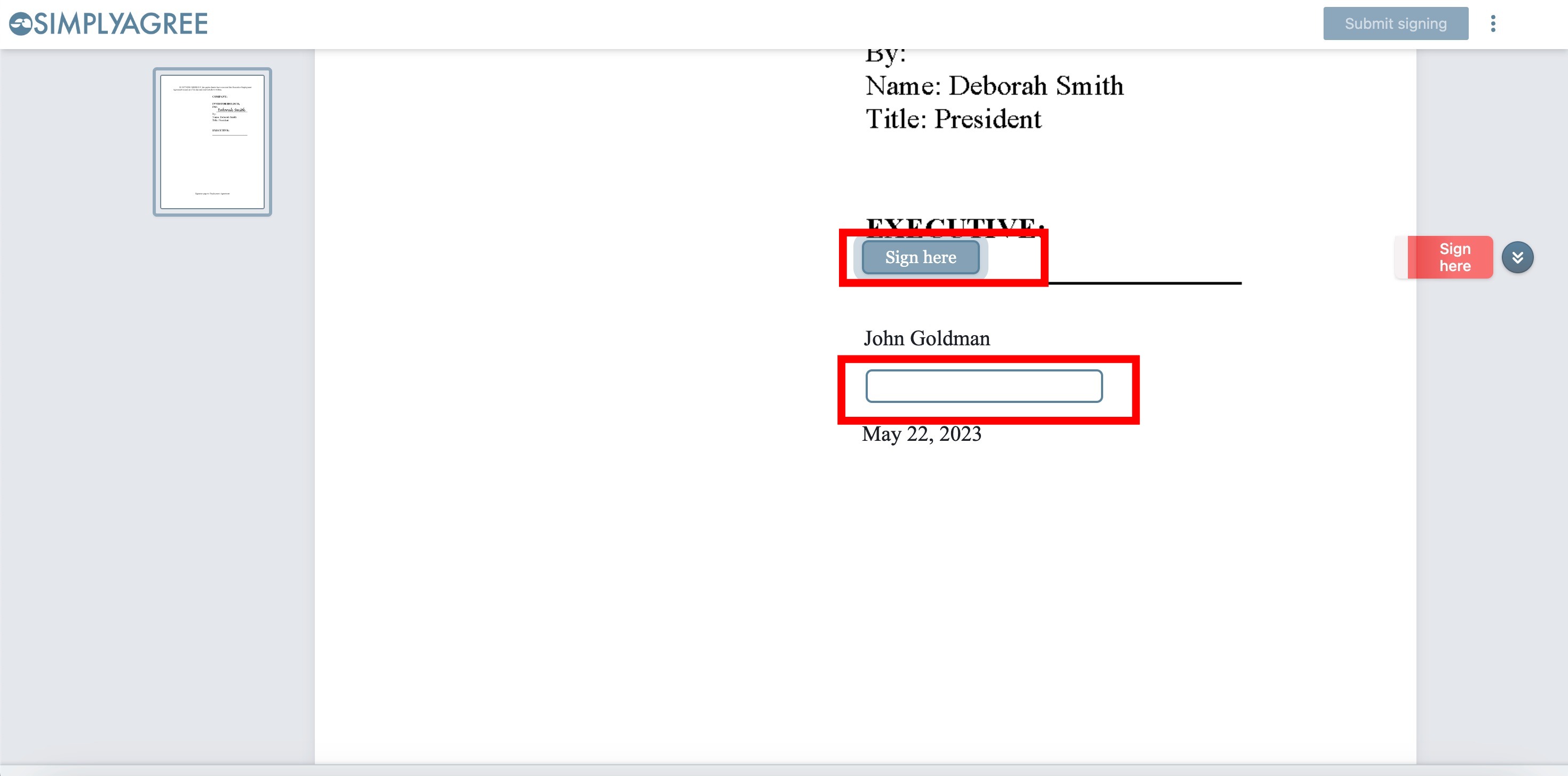
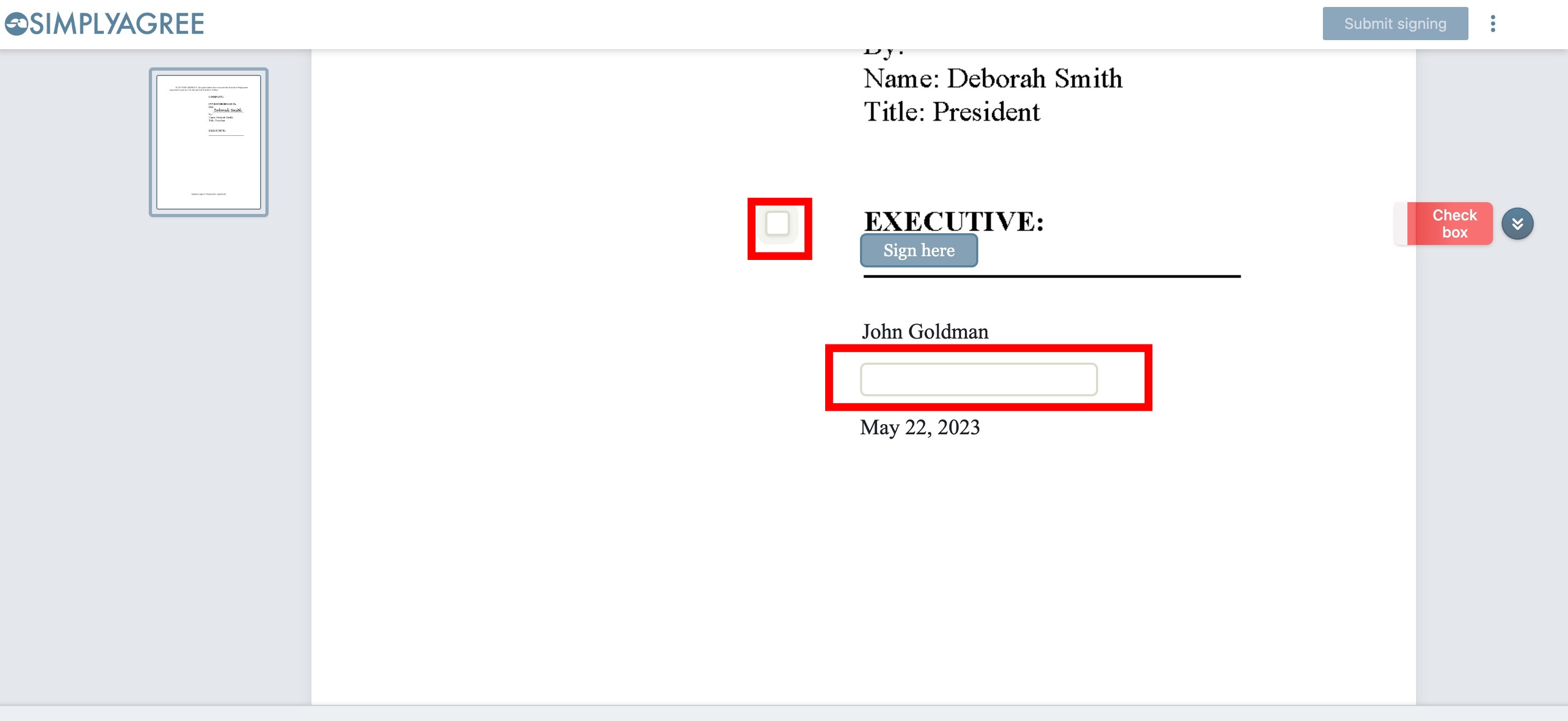
Why can’t I change the Date eSign field?
Date fields will always reflect the date that you click “Submit signing”. You can open the packet, sign some fields, and then come back days later to finish and the date field will update automatically.
How can I change the spelling of my name?
The Name field will always match your signature. If you need to edit the Name field, you can edit the signature name and that will automatically update the Name fields.
To remove or edit your signature:
- Click on a signature field
- Click "Edit signature"
- Make any needed edits
- Click "Agree and adopt signature"

Troubleshooting
I’m having trouble signing the documents.
Please try clearing your browser cache. Please note that only clearing your cache will not log you out of your other applications. You don't need to clear cookies. See links for instructions on our supported browsers below.
If you continue having trouble signing, please reach out to the sender of the packet for assistance and send a screenshot of any error message you are receiving. They can regenerate the packet for you.
Supported browsers.
Our recommend computer browsers are the most recent versions of:
Desktop browsers:
- Chrome
- Edge
- Safari
- Firefox
Mobile browsers:
- Safari
Compliance and Security
Why do I need to agree to sign electronically?
Each time you sign an eSignature packet with us, we will ask you to agree to use electronic records and electronic signatures. This step is required to meet certain regulatory frameworks for eSigning, and to simply ensure that you understand how eSigning works. We strongly recommend that you read our Electronic Records and Signature Disclosure in full before signing.
Why is SimplyAgree Sign asking for my location?
We use a variety of electronic methods to authenticate every signature that is collected in the SimplyAgree Sign platform. This includes the location of the signer at the time of signing. We recommend that you allow SimplyAgree to use your location so we can better authenticate your signatures should they ever be in question.
Is there a signature certificate?
After the completion of every eSignature request in SimplyAgree Sign, we will issue an authenticated signing certificate for that completed request. This certificate will be authenticated by a Adobe Approved Trust List certificate authority and provide important information about the nature of the signing. In addition to the executed signature pages, you may use this certificate as a record of the completed signing.
